Drawing Floor Plans with SketchUp Hub – A Review
Nope, it’s not Friday already, although some of us will be wishing it was, and I’m not naming any names here. On a serious note, I’m posting today because, 1. I have the patience of a gnat, and 2. more truthfully, I just couldn’t wait until Friday. You see, I am somewhat excited about today’s post as it’s my first ever review, and I have loved every minute of it.
A while ago, I wrote about what an Interior Designer actually does here, where I briefly featured Anita Brown 3D Visualisation and her wonderful 3D work. Well today you are in for a treat, especially if you’re a budding interior designer, interior design student or just wanting to be able to design your own spaces.
Drawing Floor Plans with SketchUp Hub – A Review
Anita has set up some brilliant new step by step courses using the SketchUp platform, and she asked me kindly to check them out to see what I thought.

Image AnitaBrown3dVisualisation/SketchUp Hub
SketchUp
Just in case you have never heard of SketchUp, it’s a 3D modeling computer program used for a wide range of drawing applications such as architectural, interior design, and landscape architecture. It is also FREE if you use SketchUp Make, which is great for the novice. A Pro version is available if your more serious about design, and want to create 2D/3D visuals for clients or your own personal use.

Image SketchUp
Why Use SketchUp
SketchUp is great if you’re new to interior design, particularly if you want to venture down the 3D route. It’s a user-friendly programme that can enhance presentations, give you more understanding of a design and further your skills.
A floor plan created using SketchUp can be viewed, and printed to scale in a matter of minutes. More importantly, mistakes can be corrected and revisions undertaken quickly and accurately. And it’s relatively simpler to use than other CAD applications.
Floor Plans

Image SketchUpHub.com
It goes without saying whether you are a professional, student or amateur, you need to be able to plan your spaces. Drawing a floor plan is one of the first steps. Floor plans enable you to work out furniture layouts, traffic flow, lighting plans and so on. They’re also essential for checking anthropometrics, (measurements that ensure a space works how it should.) For example, that there is room to stand, work, sit and carry out the purposes of a particular space.
Anita Brown 3D Visualisation – SketchUp Hub
First off, if you need some inspiration of what can be achieved using SketchUp, check out Anita Brown 3D Visualisation website here. I can guarantee you it will get your creative juices flowing, and you’ll be itching to get going.
Had a little look? Right then, let’s get back to the SketchUp Hub Courses. You know when your dealing with a visual design professional as soon as you click on to her website. Not only because of its good looks, but the wealth of information Anita’s site provides.
Easy to navigate, the SketchUp Hub is well laid out with information on each of the course details and pricing. I’ve briefly listed below the courses on offer, and their learning outcomes.
#1 The SketchUp Interface – Free
- Choose the correct drawing template
- Have a better understanding of the SketchUp interface
- Become familiar with the basic drawing tools in SketchUp
#2 Creating a Basic Floor Plan
- Learn how to choose and edit a Style to create a technical floor plan
- Become familiar with the various drawing tools to create a basic floor plan
- Use the various drawing tools to create doors and windows
- Learn how to create Groups and Components
#3 Creating a Furniture Layout & Lighting Plan

Image SketchUpHub.com
- Learn how to create a furniture layout to exact dimensions
- Become familiar with the various drawing tools to create a furniture layout, including the following: Tape Measure tool, Line tool, Rectangle tool, the Offset tool, the Arc tool and the Circle tool
- How to create a Component Library and edit Components for future use
- Organising your floor plan, by creating Scenes and Layers
- Electrical symbols to produce a colour-coded lighting plan
#4 Adding Colour & Texture to a Floor Plan
- Learn how to prepare the floor plan for the application of colour and texture
- Apply colour and texture to a floor plan, using the Materials tool.
- Learn how to import JPEGs for specific (seamless) patterns
- Change the style of the floor plan into a hand sketched illustration
- Transform a SketchUp floor plan into a Watercolour, using Photoshop
- Learn how to transform a SketchUp floor plan into a Watercolour, using FotoSketcher
#5 Creating a Window Treatment Elevation

Image SketchUp Hub
- Learn how to create a window treatment elevation, including the creation of windows and placement of curtains/furniture from the 3D Warehouse and how to apply colour and import JPEGs for specific (seamless) patterns
- Become familiar with the various drawing tools to create an elevation, including the following: Tape Measure tool, Line tool, the Offset tool, the Scale tool and the Materials tool
- Edit 3D models from the 3D Warehouse to incorporate into your design
- Apply materials to 3D models
- The importance of organising your elevation, by creating Scenes and Layers
- Change the style of the elevation into a hand sketched illustration
- Transform a SketchUp elevation into a Watercolour, using Photoshop
- Learn how to transform a SketchUp elevation into a Watercolour, using FotoSketcher
SketchUp Hub Help
Once your course is downloaded you have 2 hours email support for two weeks. There are also discussion forums, (always helpful when starting out on any new online learning as you get to chat and swap ideas/info etc).
What You Need To Know
The courses are set up and taught using Windows. However, don’t despair if you are a Mac user like myself.
I actually found that there were relatively few instances where the Mac version was different to the Windows version of SketchUp.
The main differences are:-
- There is no default Style tray in SketchUp for Mac instead you just have to hit the menu bar at the top to access the styles.
- Anita offers some keyboard shortcuts throughout her courses, to help speed the drawing process up a bit. There are a couple of differences between Mac and Windows, such as the shortcut key C doesn’t copy but creates a circle in the Mac version. If you’re a Mac user you already know how to copy and paste using keyboard shortcuts such as “command C, for copying and command V for pasting). See there really isn’t anything you don’t already know.
- If you do find yourself stuck, don’t forget you have a 2 hour email support from when you start for 14 days, as well as the discussion/forum page to help you out.

My floor plan in progress using the SketchUp Hub Course – How to Draw A Floor Plan
I’ve always drawn floor plans using AutoCad, and only dabbled now and again with SketchUp. Like most of us, I stuck with what I learnt first, and found time was against me whilst studying for my degree.
With interior design work, time can be of the essence and that’s where using the SketchUp Hub Courses are invaluable. Time equates to money, and the fact is that most of us struggle with not having enough time to get things done!
What I Liked About SketchUp Hub Courses
Anita provides you with lots of tips as you proceed through each of the courses. What I really liked was that good practice was being taught at the same time as learning. Such as……
- Measuring and re-measuring during the learning/drawing process.
- Actually importing your hand drawn plan into your SketchUp file where it is convenient to check your dimensions rather than looking away from the screen to paper copies and back to screen. A small thing, but makes life a lot easier especially if there are a number of dimensions on a complex floor plan.
- Anita knows what she’s preaching! Common problems are addressed on-screen, in real-time.
- Each course is split into different categories, so if you need to go back, you’re not trawling through an hour-long tutorial to find it. Each category within a course is roughly around the 5 minute mark. Perfect for learning.
- Its quick and easy to follow each of the courses.
- They’re realistically priced, and affordable!!
I have to say that I am now a convert of SketchUp after having been through Anita’s courses. SketchUp will now be my preferred preference when it comes to floor plans and elevations.
Don’t just take my word for it……

Don’t just take my word for it! Here are just a few reviews from people who have taken a SketchUp Hub course.
Check out Anita’s SketchUp Hub here, for more information or her Facebook page here. Alternatively, if you need some professional 2D/3D services check out Anita Brown 3d Visualisation page here.
I hope you’ve enjoyed today’s insight into the world of SketchUp, and the SketchUp Hub. As always thanks for stopping by and checking out today’s post, and for any likes, shares and comments.
Maria
ps.Watch this space as Anita will be a guest on the blog at a later date.
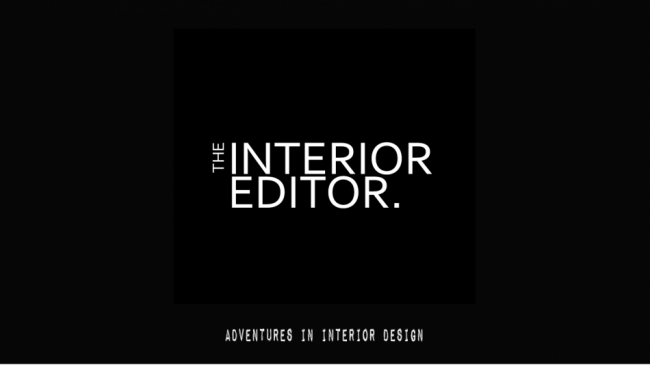







5 Comments
Such a detailed and thorough review! Well done! You should do reviews more often!! Thanks again for all of your hard work. You should post your floor plan, using SketchUp in the Gallery of the Hub Forum and in the Facebook Group! It looks great! :) x
Aw thanks Anita! All I can say is that your SketchUp Hub courses deserve the excellent write up. They will benefit so many of us, including myself! :D x
Brilliant review Anita! Looking forward to enrolling on the course and meeting for a catch up>
Thanks Pippa! Official launch is tomorrow, so you don’t have long to wait! Yes, a cuppa and a chat would be great! :)
[…] Drawing Floor Plans with SketchUp Hub – A Review […]